Adding People to a Photo
 |
| Original - William, Clayton, Bob and Greg |
 |
| The "Out" guy Dale |
Here is my final. The tools I used on Dales photo is the quick selection tool, refine edges tool and then saved it as a .psd file. Then I placed him in the original photo to join the other guys placing him between Bob and Greg. On Dale's layer I lowered the opacity so I can see Bob and Greg while still seeing Dale at the same time. I then could erase parts of Dale using a soft edge brush so he is standing behind Bob and Greg. (Sorry Dale, that sounds kind of cruel doesn't it).
Dale's coloring was more lighter and whiter compared to the other guys, so on his layer I used the Levels and Brightness\Saturation adjustment tools to match the rest of the photo. His skin was still too white so I found this skin coloring technic on TipSquirrel by Janine Smith
http://www.tipsquirrel.com/coloring-skin/
Janine has really good tutorials.
I think everyone was happy with the results.
 |
| Without Dale |
 |
| With Dale |
They are such handsome guys. Thank you Dian for letting me work on your project and using it for my blog article.
I can also take people out of photos, but that will be another article.
Thanks for reading all the way to the end. If you have people to add or omit, please contact me by through this blog or email me at restoredmemories2009@yahoo.com or join me on my Facebook page Restored Memories/Misplaced Ancestors/Lost Ancestors on Facebook
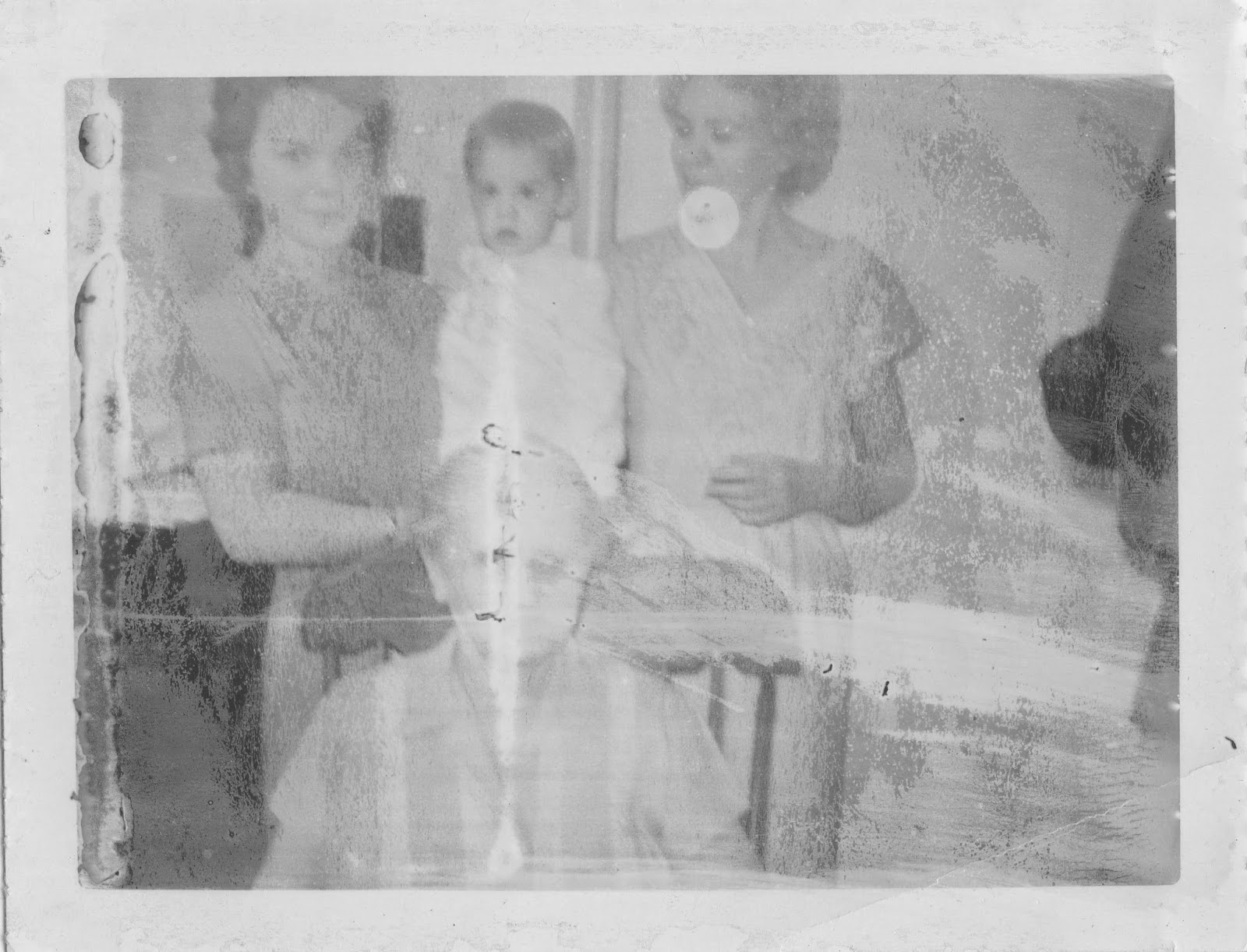

Comments