From Black & White to Full Color
From black & white to full color is what I call Colorizing and this is what I have done for these photos. With Matt's permission, he allowed me to display my work on his photos. All the colors in the final photo where to Matt's specifications, the way he remembers the farms he grew up on. Two photos, one black & white, the other was hand colored years ago incorrectly. I suppose that is the beauty on digital coloring, once you paint the color you can change and correct easily.
I used Photoshop for all the coloring. Writing is not one of my strong suits but for this blog article I thought I would give a hand at writing my procedures used, not in step by step but what tools I used. This might be more interesting to folks who know the Photoshop tools. If you are not familiar and don't want to cross your eyes figuring out these terms, just scroll down to my "before and after" photos.
Here goes..... Tools
- Color Adjustment tools - I mainly used the Color adjustment tool for most of the coloring. Using the brush tool to literally paint the barns or trees or landscape etc.
- Blending Tools - I used the blending tools to blend the color into the image so the details of the photo come through the color. That's the fun part, you have to try the different blend tools to get the color and look you want.
- Opacity Adjustments - Some colors I also adjusted the layer opacity.
- Duplicate Layers - Some layers I duplicated and the colors became more richer, then I toned down the opacity of the duplicate layer.
- Blend Modes - Some places I would choose the Soft Light blend mode and turned down the brush opacity instead of the layer opacity to paint parts and increased the brush opacity to paint other parts on the same layer. I kept trying these blend mode tools until I said out loud "ooooh!" then that's the setting I wanted. (If you say "ooooh!" only in your head and not out loud it's not the setting and you keep trying).
- Blur Filters - On almost all the colors I used the Glassian Blur filter tool to soften the edges blending in the color more.
Organize Layers is a must
- I named each layer the object or objects I colored. This way later if I need to change the color I can find layer for that object easily and change the color without creating a new layer repainting that object. I must have changed the barn and out buildings at least 4-5 or more times and the wheat field at least 3 or more times and the cedar trees about 3 time etc....I used about 5 or 6 different green colors with different blend modes so the landscape is not all the same color.
Now the hand colored photo was more trickier for using the blend modes because the color I am painting on top of the original color is blending in with the original color. Therefor the color is not what I chose. I mostly used the color or normal blend modes and adjust the layer opacity and or the brush opacity to get the color I want.
Using color adjustment or sometimes photo adjustment tools gives me a layer mask which is really great. I invert the mask from white to black which hides the color until I start to paint. White brush adds and black brush subtracts. For example the barn I painted red so the color adjustment layer has the red color icon and I am painting with but my bush tool which shows either white or black. Toggling back and forth with the alt key so I can paint red with the white brush to add use the alt key to the black brush to erase red color where I over painted. Masks are wonderful for that. Keep in mind you have to have the mask selected for this to work. Looking at my Layers panel almost every layer has a mask. Color adjustment layers gives me the color icons to use when I need to change the color. See simple isn't it?
The History panel is invaluable to me. I can't tell you how many time I clicked back in the history panels to undo.
I also used different brushes changing the scatter, rotation and distance settings to add purple lilacs to the lilac bushes, and the leaf brush to scatter fall leaves under the trees. Round brushes to add grapes to the grape vine, orange ditch lilies behind the shed, marigolds along the fence and purple and white wild sweet peas flower along the road.
Once I had the photo completely colored I used Curves and Levels adjustment tools for the brightness and color until it looked good to me. I used Camera Raw filter to adjust the clarity to make the photo a little more clearer.
Here are the before and after photos.
After many email and phone calls back and forth, Matt approved the final photo. I had soooo much fun working these photos and great conversations on the phone with Matt. He has great pride and love for his family farms and these photos. Some of the barns and building are gone now. One farm house burned down and another is in sad condition. So it's no wonder these photos are a treasure.
I am very grateful he found me and asked me to work on his project. Thank you Matt for allowing me to share your photos.
I can do the same for your black & white photo or faded photo or correct color. You can contact me though this blog or my email
restoredmemories2009@yahoo.com
or my Facebook page
Restored Memories on Facebook
Now when I drive in the country and see a farm I think of Matt!




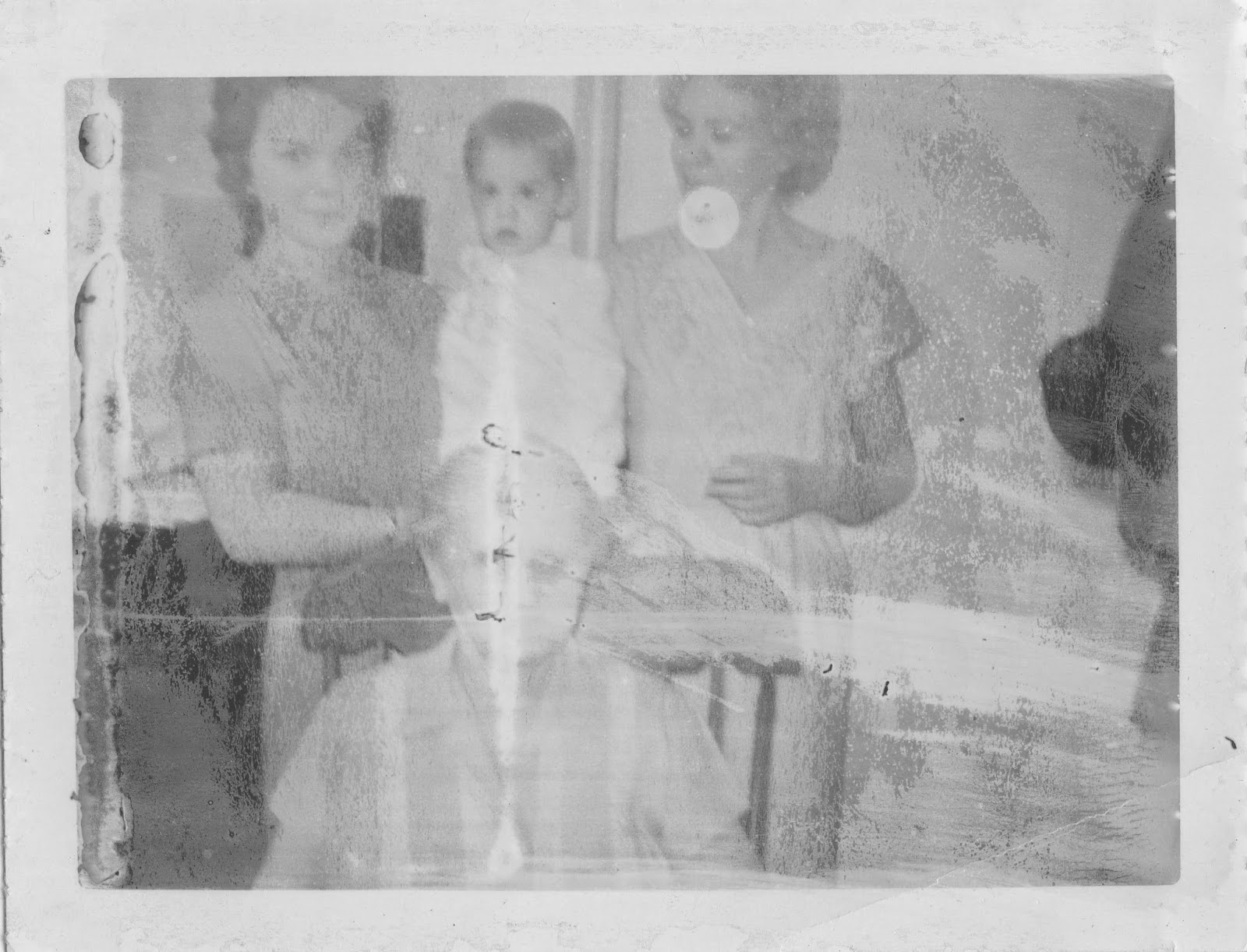

Comments